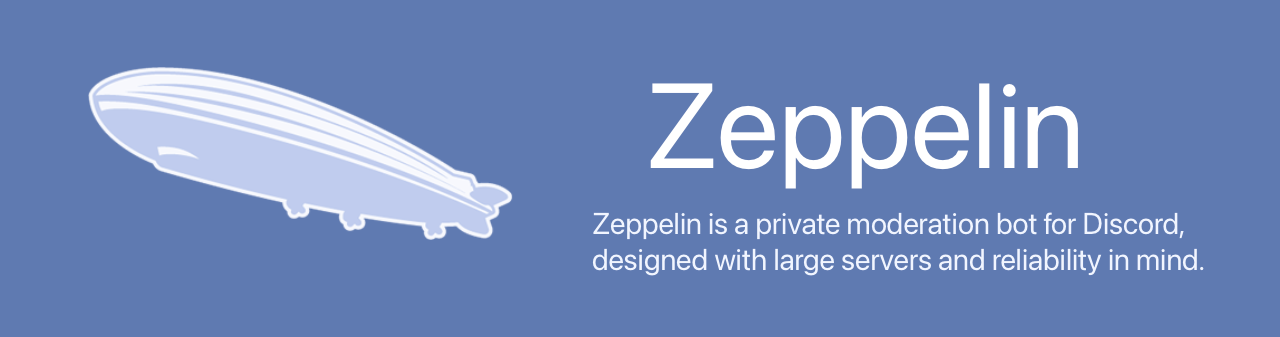4.2 KiB
Zeppelin
Zeppelin is a moderation bot for Discord, designed with large servers and reliability in mind.
Main features include:
- Extensive automoderator features (automod)
- Word filters, spam detection, etc.
- Detailed moderator action tracking and notes (cases)
- Customizable server logs
- Tags/custom commands
- Reaction roles
- Tons of utility commands, including a granular member search
- Full configuration via a web dashboard
- Override specific settings and permissions on e.g. a per-user, per-channel, or per-permission-level basis
- Bot-managed slowmodes
- Automatically switches between native slowmodes (for 6h or less) and bot-enforced (for longer slowmodes)
- Starboard
- And more!
See https://zeppelin.gg/ for more details.
Development
These instructions are intended for bot development only, they are not recommended for self-hosting.
👉 No support is offered for self-hosting the bot! 👈
Running the backend
-
Go into the backend directory:
cd backend -
Install dependencies:
npm ci -
Make a copy of
bot.env.exampleandapi.env.example(removing the.examplesuffix), fill in the values. There are defaults for your convenience, feel free to replace these. -
Setup the database:
npm run migrate-dev -
To start the backend, there are two alternatives:
- It is recommended to use
npm run watchfor development. This will automatically restart on save - Run
npm run buildfollowed by the desired start script:npm run start-bot-devto start the bot.start-api-devto start the api server.
- It is recommended to use
-
On the first run the bot will attempt to add all IDs from
STAFFinapi.envinto the database
Running the dashboard
-
Go into the dashboard directory:
cd dashboard -
Install dependencies for the dashboard:
npm ci -
Make a copy of
.env.examplecalled.env, fill in the values. -
Run the desired start script:
npm run watchruns webpack's dev server that automatically reloads on savenpm run buildcompiles the dashboard's static files todist/which can then be served with any web server
Adding configs
There are commands to add new servers and dashboard users, by default the bot has the ! prefix when
first starting the bot (see step 6). Mentioning the bot in a @Bot should also work.
The commands do not work in DMs, see the following for how to use them:
-
!add_serverfollowed by a server ID, and the first user to add as a dashboard user. For example!add_server 473085256233123841 106391128718245888 -
!add_dashboard_userfollowed by a server ID and any amount of users to be added. For example!add_dashboard_user 473085256233123841 347727875266576395 108552944961454080 -
Finally there is
!remove_dashboard_user, the inverse of!add_dashboard_user
Notes
-
Since we now use shared paths in
tsconfig.json, the compiled files inbackend/dist/have longer paths, e.g.backend/dist/backend/src/index.jsinstead ofbackend/dist/index.js. This is because the compiled shared files are placed inbackend/dist/shared. -
The
backend/register-tsconfig-paths.jsmodule takes care of registering shared paths fromtsconfig.jsonforavaand compiled.jsfiles -
To run the tests for the files in the
shared/directory, you also need to runnpm cithere
Config format example
Configuration is stored in the database in the configs table.
prefix: '!'
# role id: level
levels:
"12345678": 100 # Example admin
"98765432": 50 # Example mod
plugins:
mod_plugin:
config:
kick_message: 'You have been kicked'
can_kick: false
overrides:
- level: '>=50'
config:
can_kick: true
- level: '>=100'
config:
kick_message: 'You have been kicked by an admin'
other_plugin:
config:
categories:
mycategory:
opt: "something"
othercategory:
enabled: false
opt: "hello"
overrides:
- level: '>=50'
config:
categories:
mycategory:
enabled: false
- channel: '1234'
config:
categories:
othercategory:
enabled: true